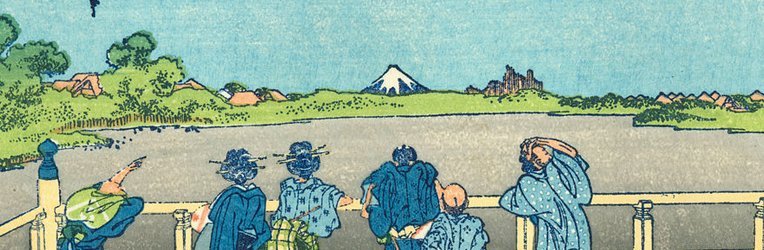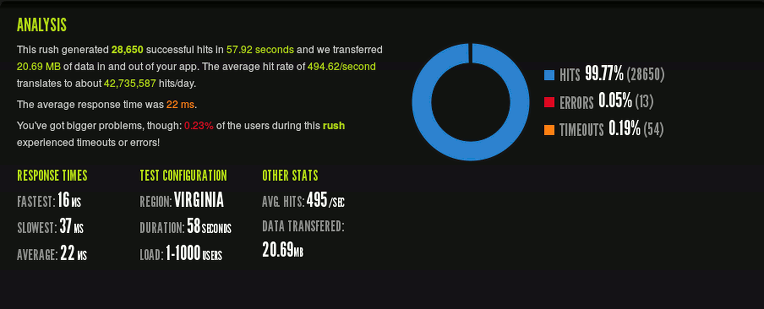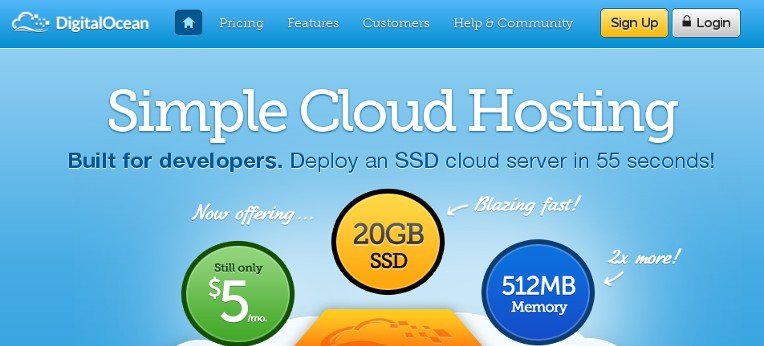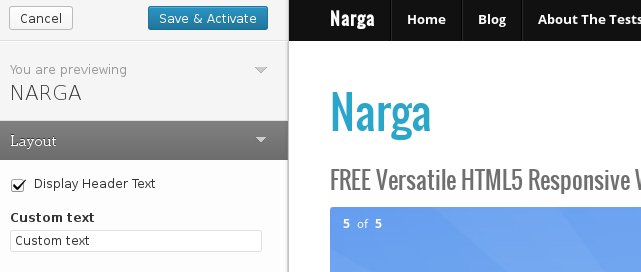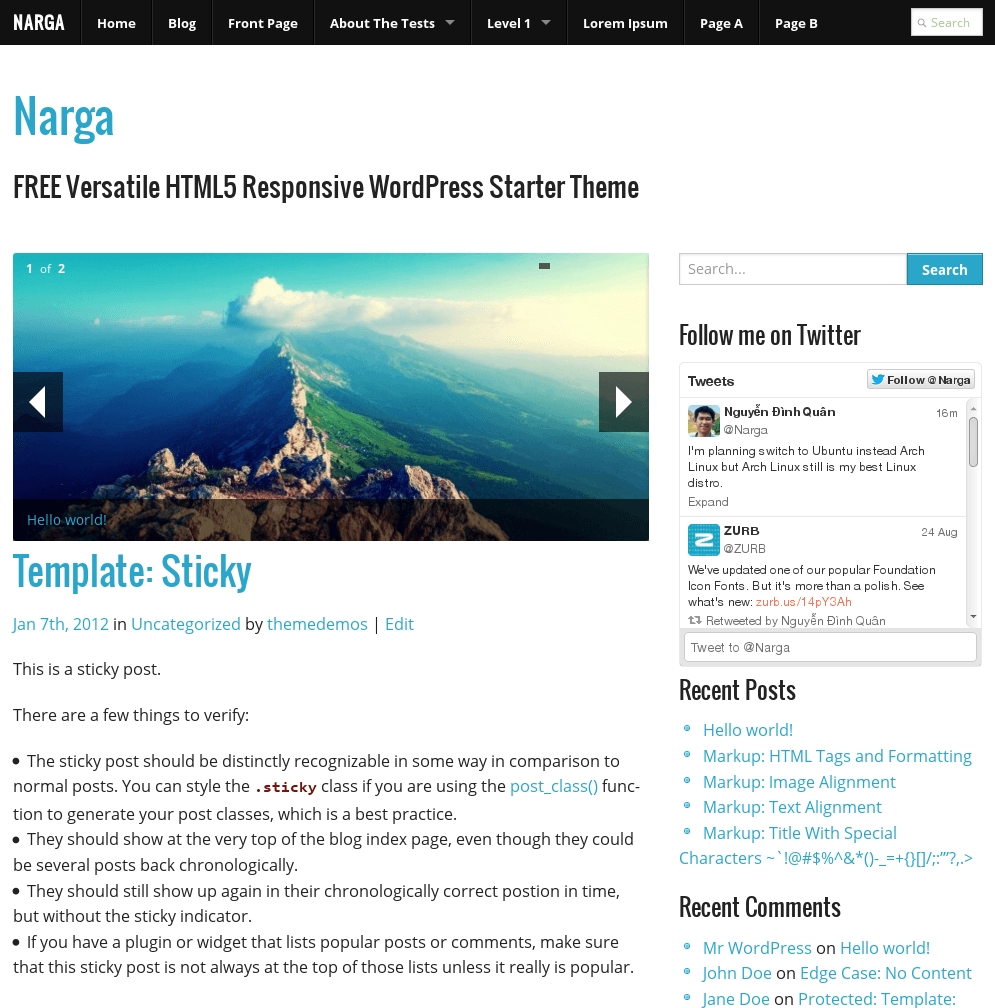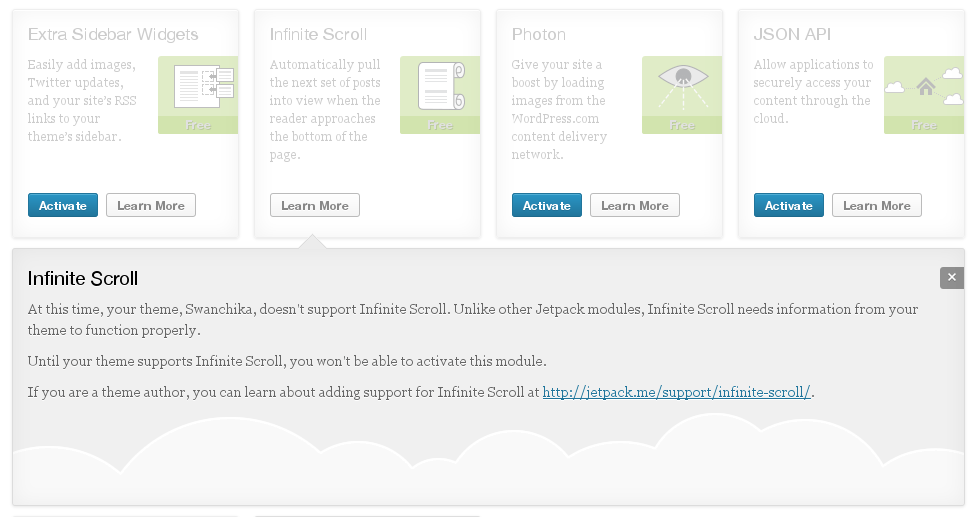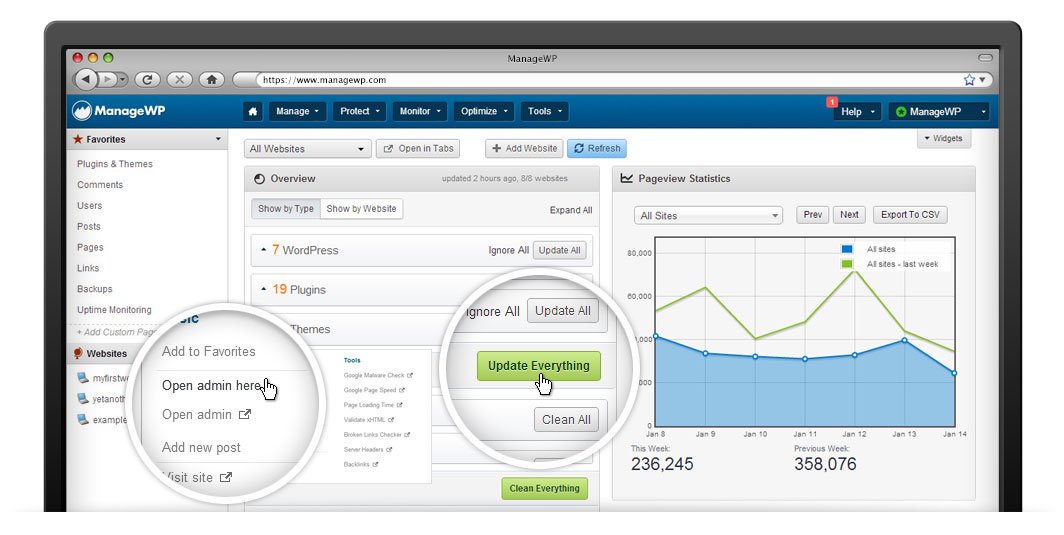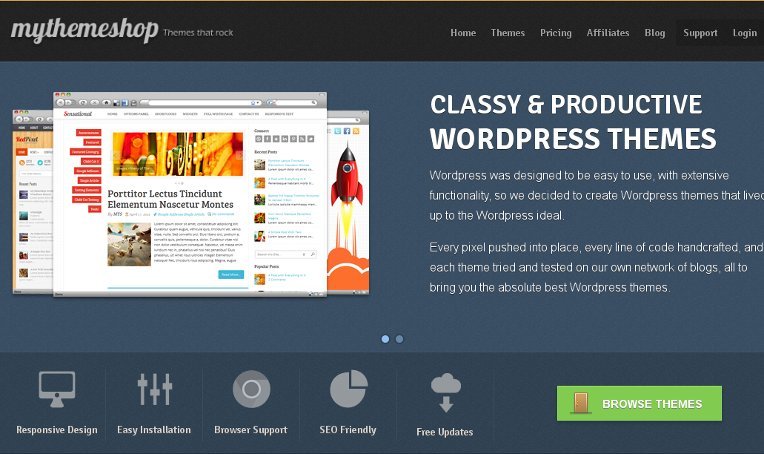Contact pages can often be just as important as a website’s homepage. A good contact page is essential for maintaining relationships with your visitors. It is the channel your users and clients have to communicate with you. It can help a lot in increasing the sales and conversation rates of a website. However, sometimes, most of the users ignore this feature in a lot of websites.
Following are some of the simple important tips will definitely lead you to design a perfect, elegant and attractive Contact page. Let’s put that right.
 NARGA Editorial
NARGA Editorial
WordPress Black Friday & Cyber Monday 2013
Black Friday and Cyber Monday are two of most craziest shopping days in the entire United States. It’s that time of year again. Every year the WordPress world fully embraces these holidays by giving big discounts off their pricing. This year we wanted to bring you a list of some of the biggest and best WordPress deals for Black Friday and Cyber Monday 2013.
Our list below will be updated every day, so don’t forget to check back here or follow us on Twitter to discover the latest deals! If you have a deal you would like added to this list that would benefit our readers, please let us know by adding it to the comments below!
Configuring Apache/PHP/MySQL for Low Memory (RAM) VPS
As you known, I’ve moved from HostGator to DigitalOcean for two months and I shared some tips to build your own perfect LAMP server optimize for WordPress. With the VPS expansion you can now get a (very) small virtual private server (VPS) for a very affordable price. However, when you get a server with something like 256MB or 512MB RAM and a portion of CPU power, using default MySQL/PHP/Apache settings is a pretty bad idea. Currently, I’m running 3 websites with DigitalOcean‘s lowest plan: 512MB RAM/1 CPU. Not sure for load, but lets say 5-10k visitors per day.
If you follow my guidelines in previous post, RAM usage will be increase up to 400 MB then running out in 1 – 2 weeks even you turned on swap. How to minimize memory usage on LAMP to prevent your server crash?
I’ve setup a working VPS Ubuntu 12.04 LTS, LAMP server in 512MB of memory and it hasn’t gone into swap yet. It typically runs in just over 256 – 378Mb of memory and performs really well. So I thought I’d share the process of setting it up.
How to use Featured Post Image in NARGA child theme
I’ve crafted NARGA as WordPress starter theme to help me make another WordPress theme without built it from zero and save loads of time in the process.
Child themes are not as difficult as they may appear. The benefits of working off a parent theme means you don’t need to write all the HTML/CSS from scratch. A child theme will automatically use any template files you include, such as content.php or footer.php. But if they are missing, then your child theme will pull the same files from its parent.
When you write a post, you will find the way to set a featured image of post, that’s aweasome feature to make your website more attraction. In this short tutorial I am going to display and explain the code for getting the Featured Images to fit your needs.
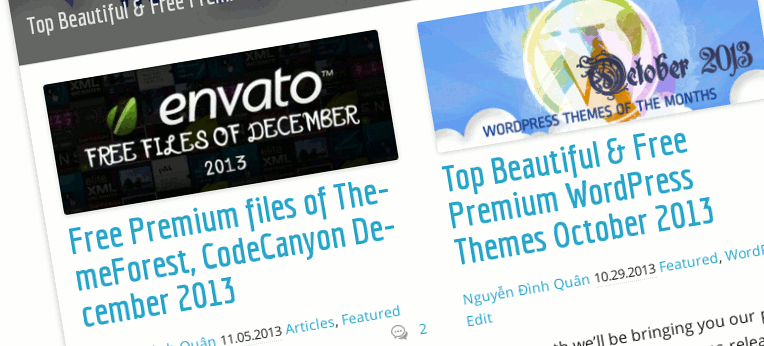
Guidelines to setup a perfect Digital Ocean VPS
As you can see, since last week, I did not publish new post because I have moved to Digital Ocean after a trial month. In the last few years I’ve used a lot of hosting providers. If you aren’t aware, I’ve been with HostGator for years, but after the last few months, I’ve been noticing their VPS services were slow. As my previous hosting contract was coming to an end and my friend has recommended Digital Ocean, I decided to take a look and was instantly surprised. DigitalOcean was just what I was looking for. Until now I’ve never actually found any that have been able to satisfy my needs at the right price. In this post, I’m going to let you guys know why I switched and why Digital Ocean is my host of choice right now.
Comprehensive Guide to make WordPress Theme Options with Customization API
After install a high quality WordPress theme, you find it has a Theme Option page. Per theme, developer will make their own Option page (functions, features, layout …) so it can not be compatible with your theme or others. Let’s me know what’s you feel when changing to new WordPress theme then you start learning again to re-configure WordPress and you’ll see why that’s a bad thing for WordPress publishers. That’s why I always disliked about theme settings pages was how vastly different they would get.
The Theme Customizer was introduced since WordPress version 3.4 then it’s become a relatively new way of WordPress Themes to provide you with options. It allows for an editing environment where theme options can be tried by the administrator before being applied to the live site. Currently, I’m using WordPress Theme Customizer as my default theme options instead build my own or using other theme options way.
In this tutorial, we will look at exactly how this feature can be added to a theme and I show you how to create your own classes to extend the controls to make your own Customizer Custom Controls, since not all fields and requests are in the core already. You can access existing solutions of the community or create your own classes.
Navigate & Control Your WordPress Dashboard with Keyboard Shortcuts
Today, my wireless mouse’s battery empty, but I found that I left backup battery at home. So I must find the way to control WordPress Dashboard with keyboard instead mouse. I printed all the keyboard shortcuts and start becoming familiar with keyboard shortcuts. Using keyboard shortcuts on WordPress, my hands don’t have to leave the keyboard to use the mouse and click on the icons. If I need to make a text bold/italics, or insert a link/image or wrap a text in quotes all I need to do is perform the keyboard shortcut. Not only does this enable me to save time but it also helps me to blog more efficiently.
Now, without wasting much time I’ll go to the list of shortcuts available from your WordPress dashboard. Of course, I’m not talking about Ctrl+C and Ctrl+V, and other basic stuff. I’m talking about WordPress specific shortcuts. And there’s a truly wide selection of those.
NARGA – FREE Versatile HTML5 Responsive WordPress Starter Theme
I’m happy to announce my first HTML5 Responsive WordPress Starter Theme named NARGA using on ZURB’s Foundation CSS, a powerful tool for building prototypes on any kind of devices. NARGA supports child-theme so it’ll help you do amazing things faster & easier than ever before. It is a magazine theme with minimalistic style. Suitable for any niche, especially for news or magazine sites. Along with the elegant design the theme is easily customizable with numerous theme options through Theme Customization.
How to make your theme support Jetpack’s Infinite Scroll feature
As you known, JetPack is one of most popular installed plugins. I’ve recommended JetPack as must active plugins after start new WordPress blog. The Infinite Scroll module in JetPack detecting when a user gets to the bottom of a page that contains a list of posts and automatically checks for and loads in the next lot of posts instead pagination. Unlike many of the modules already in Jetpack, Infinite Scroll only works with themes that support it.
ManageWP – Manage Your WordPress Networks in One Dashboard
I’m managing my WordPress networks with default WordPress Dashboard in dozens of Firefox’s pined tabs. I’ve never tried looking for better solution to manage my networks until I use ManageWP service. Since June 2013, I’ve got Professional Plan of ManageWP.COM as a gift and start using it after a month because it’s required a plugins and a ManageWP’s account.
Trust me, after using it, you will freaking love ManageWP like me because it consolidates multiple Admin dashboards into one easy-to-use. Below I’ll show you about most expensive features and begin effectively managing your WordPress Networks like never before.
MyThemeShop Membership Discount: Just $9
They recently passed the 40,000 members so they decided to host a special offer for anyone who joins them. As you see, become a member of MyThemeShop cost you $99 sign-up fee then $9 per month but it’s worth to buy. Today I give you a exclusive coupon that give you save $99 signup fee, just $9 per months if you decided become MyThemeShop’s premium member.