As you known, WordPress has a ton of plugins. So, when you start a new website based on WordPress, you’ll searching for most popular and must-have plugins like me before. After running some WordPress websites, I recommended you that JetPack and Akismet are WordPress plugins that everyone should use.
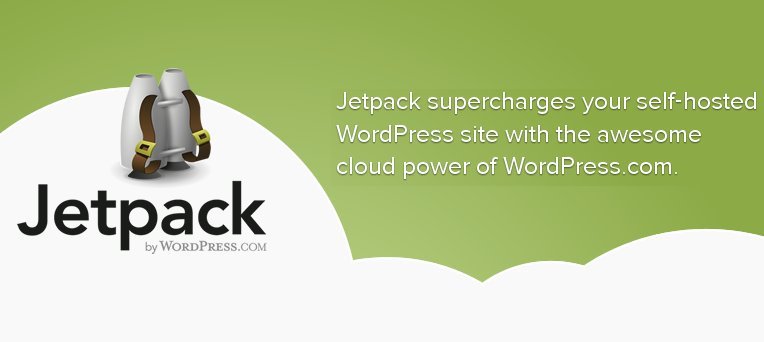
Jetpack will eventually replace 20/30 plugins with just one and you will pleasure with some advanced features which you must paid to use like CDN, Mobile theme, LaTeX markup language, Enhanced Distribution … You should be judicious in which ones you activate, because you want your site to perform with optimal speed, more powerful website…
In this post I am going to cover just a handful of Jetpack’s features in detail. Let’s have a look through some of its core features and how it can help give your site wings!
Things you need to know before we start…
The requirements are fairly standard for WordPress:
- The latest version of WordPress. Any version after 2.7 will get a prompt in the WordPress Dashboard asking you to upgrade.
- PHP 5. Most web hosts should already support PHP 5 and if you are already using the latest version of WordPress then chances are you are already running PHP 5.
- A WordPress.com account. (More on this in a moment).
- XML-RPC enabled and publicly accessible.
- Legacy WordPress.com / Automattic plugins should be disabled before installing Jetpack (eg. WordPress.com Stats, After the Deadline, Custom CSS).
- If a new module is added to the Jetpack plugin it will be activated by default on your site. Hmm, this is one of some reasons why people don’t like Jetpack. But you can disable it easy by just install and activate the Manual Control for Jetpack plugin.
Publicize
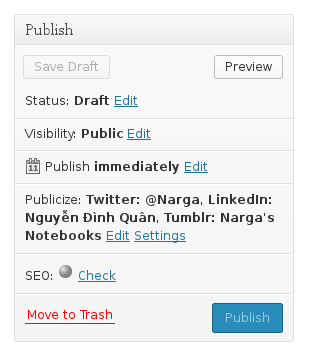
Connect your site to popular social networks and automatically share new posts with your friends. Once you’ve approved a connection to any of the services available, you’ll see a Publicize section in the Publish box on your post writing screen each time you write a new post. To set up publicize on your site please go to Settings → Sharing in your site Dashboard.
A year ago, I’m looking for this features too much and I found the best of these are paid services. Now I can use it FREE with JetPack
Additional Information
- Saving a post as a Draft will not publicize it.
- Static pages will not be publicized.
- Scheduled posts do get publicized – at the time they’re scheduled to publish.
- After connecting/re-connecting the services, you will need to publish a new post in order to publicize it.
- Publicize only works for brand new posts that have never been published before. You cannot re-publicize something once it has already been published.
- You can connect to multiple different accounts (i.e. more than one completely separate Facebook account), however, you cannot make more than one connection to the same account (i.e. you cannot connect to a wall and a page on the same Facebook account).
- Publicize works for Administrator, Editor, or Author user roles. If you’re a Contributor for a blog, you cannot use Publicize.
- if you use your own URL shortened, such as bit.ly, Publicize will use this short URL instead of wp.me.
- Google+ has not been added yet because Google currently does not offer an API to allow us to send Publicize data to Google+. If Google adds an API in the future, we will look into adding Google+ to Publicize.
- We don’t currently support Company Pages on LinkedIn, but we’re looking into supporting them in the future.
- When you add new connections, you have the option to decide whether it will be available to just your account or all of the other users on the blog as well. To make the connection available to everyone, just check the prompt for that at the time you add the connection.
- When making a connection available to all users of a blog, the only thing any other user on your site can do is post to the social network. They do not have access to do anything else such as getting access to the social network account directly.
Jetpack Comments
You will ask me why I mention about this because the default WordPress commenting system is good enough. Let’s see what happens after activating it.
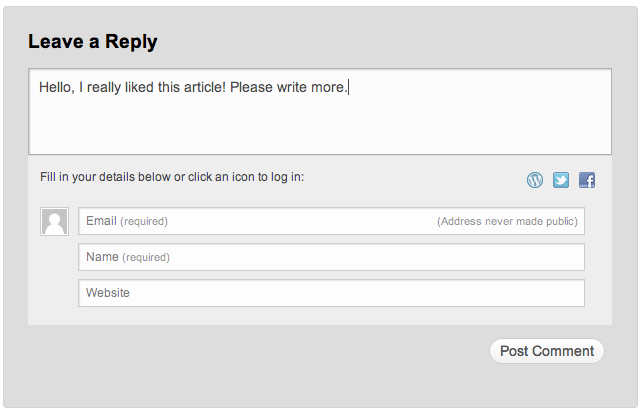
After a visitor has written a comment, they will have several ways to identify themselves. A visitor can leave a comment as a guest, or they can choose to use their WordPress.com, Twitter, or Facebook account.
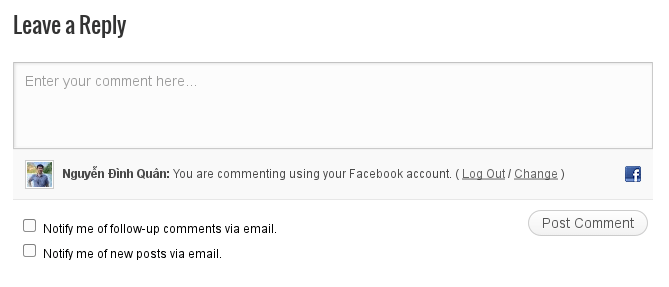
With this feature, you’ll get a new comment system that has integrated social media login options. Furthermore, the form looks sleek and sexy and tends to integrate perfectly with your theme. Basically, commenting and subscribing is made extremely simple for engaged readers, which is exactly what you want.
Additional Information
- For Jetpack Comments to work, the theme needs to be using the comment_form() function to display the comment form.
- If your theme uses the old way of displaying comments, I recommend that you need updating the theme to use the newest comment function. You can point them to the comment form Codex page.
- Guest commenting is still controlled by the options in Settings → Discussion; if you disable guest commenting, visitors will not be able to use this option in Jetpack Comments.
- You can’t customise the emails sent to your subscribers, also whilst your subscribers can be moved from one site to another by the admins over at WordPress.com (if both sites are using Jetpack) you can’t export them yourself, in fact you can’t even see them, this in my opinion is a major fail.
Carousel
With Carousel active, any standard WordPress galleries you have embedded in posts or pages will launch a gorgeous full-screen photo browsing experience with comments and EXIF metadata. This is very useful for your images especially for photo blog. You can view the demo on their homepage
Questions & Answers
- Can I display videos in a Carousel?
Carousel is only for displaying images from a standard WordPress gallery. It will not display videos. - Carousel is active but is not launching for my galleries. What’s up?
Please verify if your theme has some custom gallery functionalities. The Carousel deactivates itself if it detects that the theme in use is overwriting the gallery shortcode, so as to not conflict with the theme. - Can developers extend the Carousel?
Theme and plugin authors have filters and actions they can hook into to force activate, customize and extend the Carousel if they wish, such asjp_carousel_force_enable,jp_carousel_enqueue_assets, etc.
JetPack also provided another way to display your images with Tiled Gallery. The Tiled Gallery feature in Jetpack allows you to display your image galleries in three new styles: a rectangular mosaic, a square mosaic, and a circular grid. The rectangular and square tiled layouts also have hover-over captions to save space while making captions accessible.
Contact Form
Adding a form to your website is something we all usually need to do. If you’ve used WordPress.com’s Contact Forms or Grunion Contact Form, Jetpack’s new feature should look familiar.
Simplicity is the word here. You have a number of field types but this is very much designed to gather information from your users. There is no conditional logic, paging or any kind of fancyness. What you do get is a quick and simple interface to add forms to any post or page.
People can now get in touch quickly and easily. Not only that, but if you have Akismet installed on your blog, contact form submissions will be run through its anti-spam system so that you only get genuine messages.
Shortcode Embeds
To make your blog content look more attractive, you want embedding media files like video, audio, poll … JetPack’s Shortcode Embeds will help you a lot.
Available shortcode
Video
- [ blip.tv ] embeds a Blip.tv video.
- [ dailymotion ] embeds a DailyMotion video.
- [ flickr ] embeds a Flickr video.
- [ ted ] embeds a TED talk.
- [ vimeo ] embeds a Vimeo video.
- [ youtube ] embeds a YouTube video.
Audio
- [ audio ] displays uploaded audio file as an audio player.
- [ soundcloud ] embeds audio from SoundCloud.
- [ bandcamp ] embeds audio from Bandcamp.
Images and Documents
- [ scribd ] embeds a document/file from Scribd.
- [ slideshare ] embeds a slide show from Slideshare.net.
Miscellaneous
Useful shortcode for adding a blog archive index, contact form, polls, and more.
- [ archives ] displays an archive index of your blog posts.
- [ digg ] displays a Digg sharing button.
- [ googlemaps ] embeds Google Maps.
- [ polldaddy ] embeds a PollDaddy poll.
Beautiful Math
LaTeX is a powerful markup language for writing complex mathematical equations, formulas, etc. Jetpack combines the power of LaTeX and the simplicity of WordPress to give you the ultimate in math blogging platforms. With this option enabled, you should be able to type out complex mathematical equations and formulas within your WordPress posts and pages.
Wow, that sounds nerdy.
Photon
Photon is an image acceleration and editing service for sites hosted on WordPress.com or on Jetpack-connected WordPress sites. Caching and website acceleration are big issues for WordPress blogs. Though Jetpack doesn’t have a full caching system such as W3 Total Cache or WP Super Cache, it does have Photon, a service that will host and serve your images off the WordPress.com content delivery network. Simply click the “Activate” button for Photon on the Jetpack page in your blog dashboard, and your images will be served dynamically from the global WordPress.com cloud. That means less load on your host and faster images for your readers.
The advantages of this are legion. Your images will load quicker, coming from WordPress.com’s global network of servers, it will reduce the bandwidth your spend on your server and, overall, your site will be faster. Best of all, it’s free and only takes a single click.
How Photon Works
- Photon filters content but doesn’t change the info in the database.
- Photon currently only acts on images in posts and featured images (post thumbnails).
- Photon will apply to old posts and new ones alike and can be turned on or off easily.
Conclusion
Jetpack has a lot of features, some more obvious than others. We’ve already talked about some of the bigger features but there are some that can make just as much difference and are a little more passive. JetPack is currently made up of no less than 25 different modules, each of which has an important part to play if you desire its functionality.
Whether you agree or disagree with the approach Automattic is taking with WordPress development, the end result is that, if you want the latest and greatest WordPress features, you’re going to need to get Jetpack. In my opinions, JetPack is most powerful plugins and it is must have plugin when I start a new WordPress website.
Good post on Jetpack
I like some features however the plugin is bloated with a lot of javascript and the emails sent to subscribers on new post cannot be customized as of now
I hope Jetpack team change this
If you feel it has a lot of bloat script and styles. You can try JetPack Lite or manual unload all scripts & styles by default then combine and load it in your theme.