You’ve started your first blog on WordPress.com because the service was free, you weren’t required to have any technical skills and there were plenty of widgets, themes and plug-ins to help you quickly customize the blog. However, a time comes when you might want to move to your own domain name which is a continuance of your WordPress.com blog. Moving your WordPress.com blog to a self-hosted WordPress.org is actually more simple than you might believe! Sure there’s a few steps but all good things require a bit of work, right?
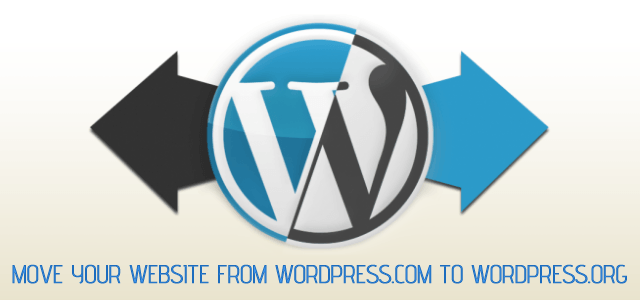
Who Else Wants To Switch From WordPress.com to WordPress.org?
- Have you ever found a sweet plug-in that you wanted to install but couldn’t?
- You can include advertisements on your own self-hosted WordPress blog.
- Have you found a theme and realized you cannot use it?
- The WordPress.com analytics show nothing expect for the number of hits. Are you want to change to Google Analytics services?
- WordPress.com is not allow you custom and adding your own social button to your blog’s post.
- If you aren’t happy with the commenting system of WordPress.com, you may use alternatives like Disqus or even Facebook comments.
- You can turn your single-author blog into a multi-user site and even split the advertising revenue with various contributors.
- A web address like myblog.com (hosted on WordPress.org) looks far more professional than myblog.wordpress.com which uses the free WordPress.com platform.
- Do you want to managing multiple sites with WordPress Network?
Before You Begin
- This guide describes moving everything – including images – from your WordPress.com blog. In other words, your blog should function perfectly even if WordPress.com were not live.
- You need to buy a domain name and then sign-up with a web hosting company and make sure the server meets the minimum requirements to run WordPress.
- Make sure you have installed the latest version of WordPress on your self-hosted blog.
Migrating from Dot Com to Self-Hosted
- In your WordPress.com blog go to Tools » Export. At this point, you have the option to confine the export to a particular author or all authors. Using the export tool will compile your posts, pages, comments, custom fields, categories, and tags. This information is placed into a WXR file or, WordPress eXtended RSS file. Essentially, this file is just a normal XML RSS based file with a couple of custom fields added to it which makes it specific to WordPress. Once you’re finished, click on the Download Export File button and save it to your desktop.
- Login to your self installed WordPress administration panel and from the menu on the left click on Tools » Import » WordPress. From the list of blogging systems click on WordPress. Next, click on the Browse button and locate the XML file you downloaded earlier. This will upload the XML file into your WordPress installation and will unpack all of the data the file contains. Choose the option to Download & import file attachments then merge the author with current user or create new. There is one caveat though regarding this entire technique.
Hosting company tend to limit the upload size of files. If your files is bigger than the limitation, you could have trouble getting it imported. Just submit a support ticket and your hosting company will upload it for you or allow you do it.
Once the WXR file is unpacked on your self installed version of WordPress, you’re ready to walk through the gates of freedom without skipping a beat!
Things to Take Care Of
- After you’re done, make sure to have your old wordpress.com (yourname.wordpress.com) link to your new one to redirect visitors and search engines to your new blog. You can use WordPress.com’s Offsite Redirect services to redirect your visitor to new website when they visit your old; it’s require same permalink structure as your posts on WordPress.com. Offsite Redirect is a premium service and will cost you $10 per year.
- Change the permalink structure as you want.
- Install a nice theme
- Choose the best plugins for your blog
- All WordPress.com features that have you include a shortcode, absolute url …. will initially not work. Go through each of your posts and look for YouTube videos, WP videos, audio clips, etc. Chances are they are no longer viable.
- If you were using the Links in your dashboard and the blogroll sidebar widget on your WordPress.com site, they didn’t transfer over to the WordPress.org site. Let’s do it by yourself.
- You’ll need to copy the contents of your other text sidebar widgets. I noticed some slight differences in what HTML and CSS the WordPress.org text widgets can handle so I had to change things up a bit.
- Update any RSS and/or Feedburner settings.
- Update any other social networking profile that directs to your old blog.
I hope you found this helpful. What are you waiting for now? Are you ready to make the switch? Please feel free to leave comments or ask questions.